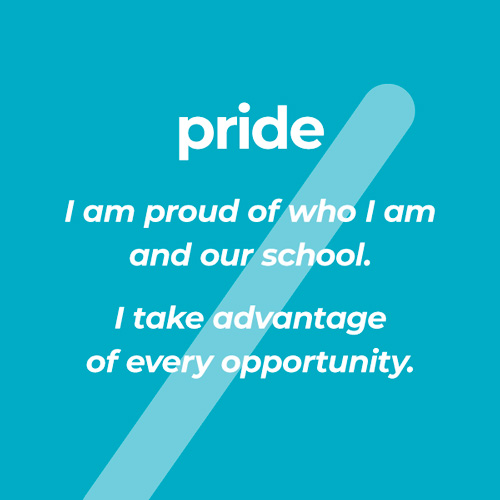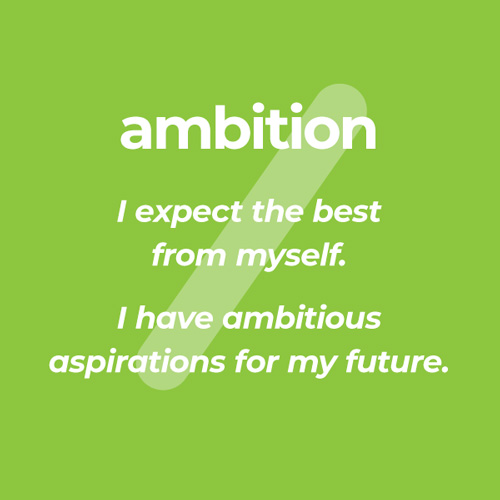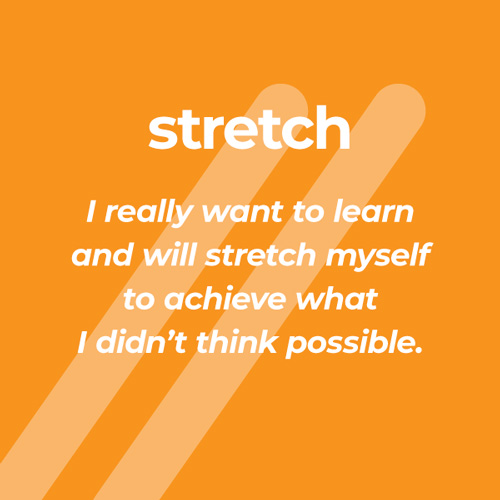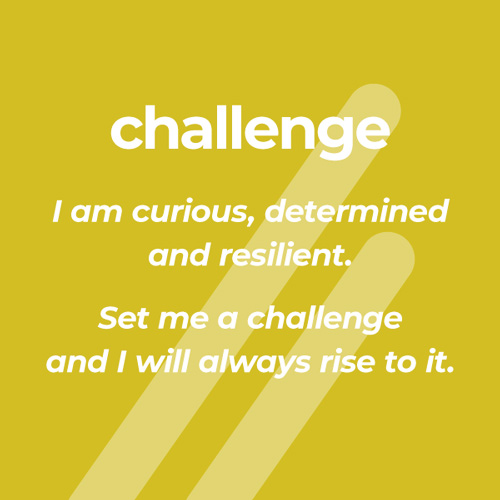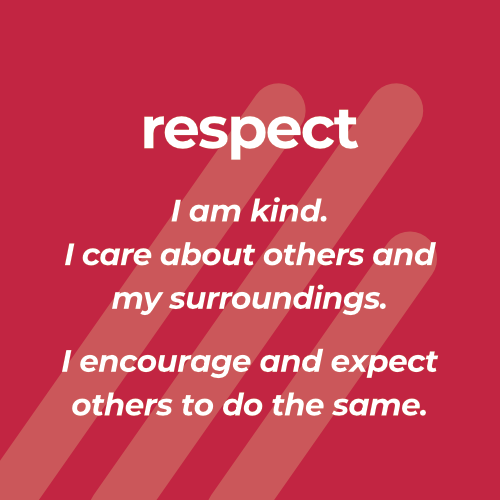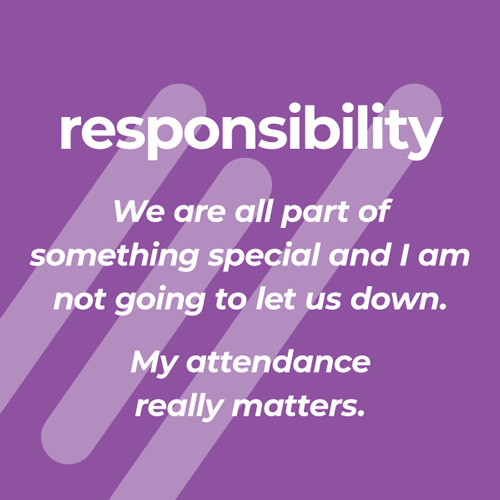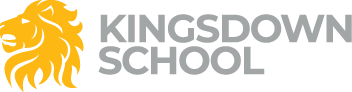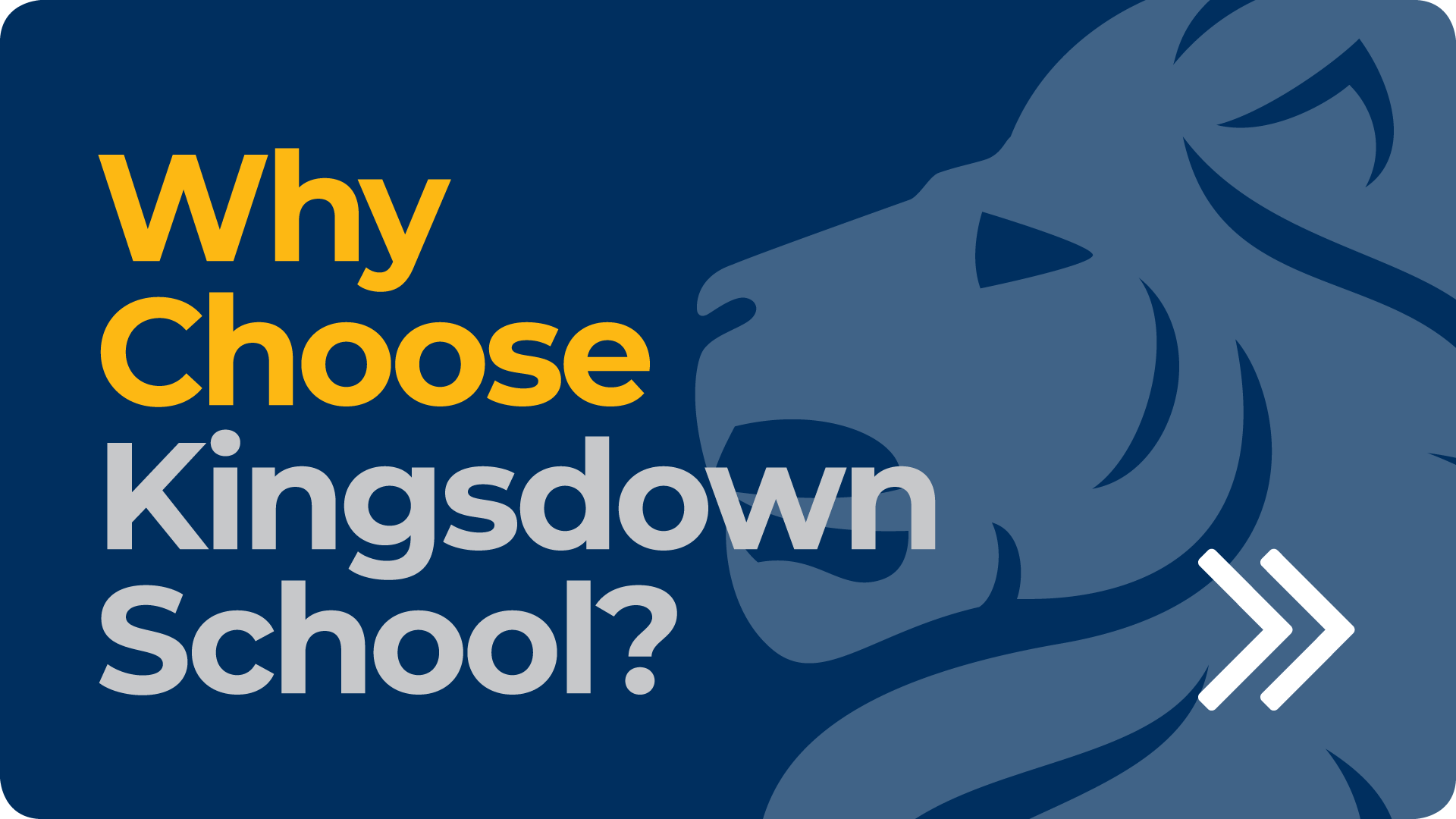Google Accounts
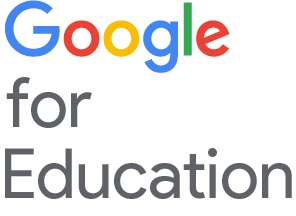
To easily access your main apps such as Email, Satchel One (Show My Homework), etc, please visit Student Portal and login with your google account.
That same link is also at the top of this website titled ‘Student Portal’.
When you have been directed to a google resource such as your new email account or Google Classroom, you will now need to log in using this specific email address format after Friday 26th June 2020:
(for example 19BloggsJ@kingsdownschool.co.uk)
Your Google password is not automatically linked to your school computer account (to log onto the school desktop computers). Please visit ICT Support to get your password reset. If you choose to have your phone/computer remember your password for convenience, please ensure you don’t forget it.
FAQ
This most likely means you are already logged into google as another account (maybe your own personal account). On the same computer/device, visit the following link on your web browser to force it to allow you to sign in as your school account: https://accounts.google.com/AccountChooser
You have most likely gone onto a screen to create a new google account, which won’t work. Try going back to the link your teacher has given you, and when prompted, sign in using your school google account, ensuring NOT to click on anything like ‘Create Account’.
You have likely entered your google username incorrectly. Please refer to the grey box higher up on this page. If you are a new student (eg Started with Kingsdown after last September), email itsupport@kingsdownschool.co.uk with details of the error message, and we will check your account is setup correctly.
- Click on the username which will be above the password field (it may look like a link or button). Please delete the field and type your username again, ensuring you are definitely using the correct username format (see the grey box higher up on this page). Then try your password again.
- If you have never logged into Google before using this school account, you should have been advised by your teacher what the initial password is.
- After trying the above, email itsupport@kingsdownschool.co.uk requesting a password reset, and you must specify this is for your GOOGLE account. If you can, please email from your school email account.
If you have more than one internet browser on your computer (such as Google Chrome, Microsoft Edge, Apple Safari) , you can use the lesser used browser for yourself or your school work. The other browser will generally be unaffected and will allow another google user to be logged in at the same time. In many cases you can also open a new ‘private’ browser window which should allow you to sign in to a different Google account without affecting other people who also use your computer (In Google Chrome, this option is called Incognito, in Microsoft Edge it is called ‘InPrivate’, and in Safari it is called ‘Private’).